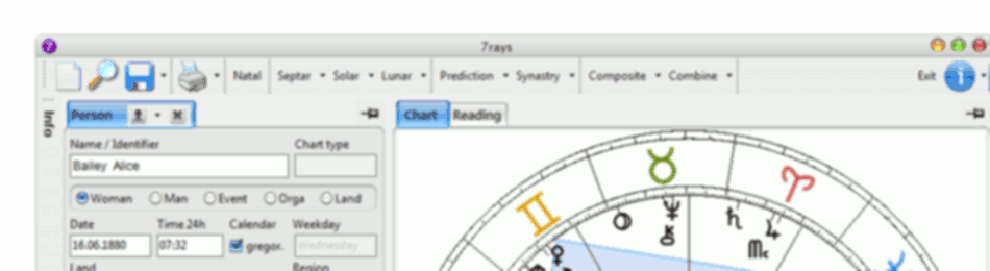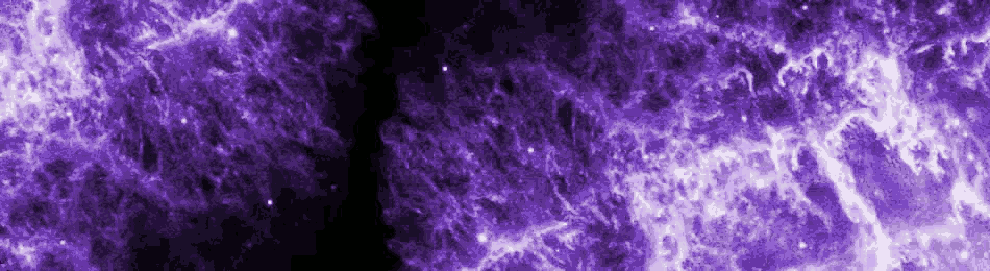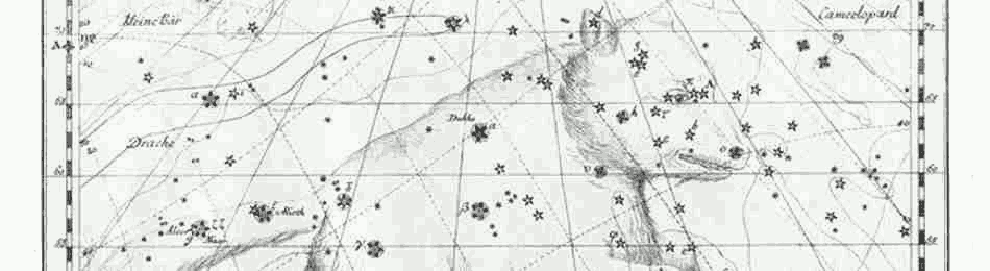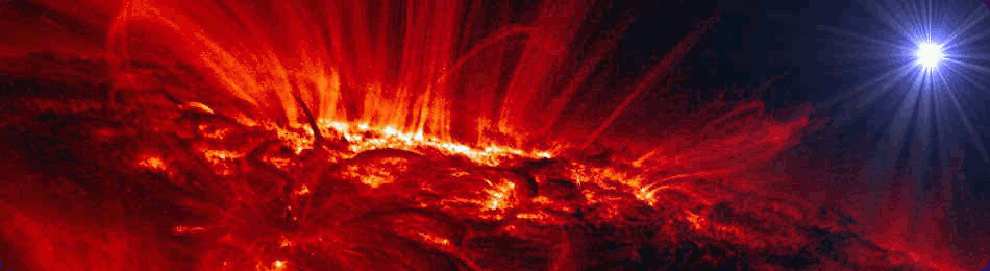Activation
Activating 7rays
At the end of the installation process your desktop screen should show the 7rays icon: ![]() Before starting 7rays, please go online to provide access to the 7rays license server for license activation. Then, run 7rays by double-clicking the icon on your desktop.
Before starting 7rays, please go online to provide access to the 7rays license server for license activation. Then, run 7rays by double-clicking the icon on your desktop.
 This will automatically start the activation process of 7rays by requesting a code: When you order 7rays you receive such a code. After you have entered this code, the "OK" button automatically becomes active. Make sure that you have entered the right code and click "OK".
This will automatically start the activation process of 7rays by requesting a code: When you order 7rays you receive such a code. After you have entered this code, the "OK" button automatically becomes active. Make sure that you have entered the right code and click "OK".
A little note: If entering the code does not seem to succeed, simply click the mouse in the box and start typing. Several times it happens that users say "I have tried everything" but they even not really started typing the code.
More simple
Copy the code out from mail with activation code, then click the right mouse button in the edit box and choose "Add ". Even the code is in there!
... Activation confirmation
If you are sure you entered the right code, click "OK". It triggers the program to verify whether your license is valid by accessing the 7rays license server via internet. Should your firewall complain about this, please agree to access requests from www.7rays.eu. In case you do not, it may not be possible to activate your software.
Usually, there are no registered payments on the 7rays license server immediately after 7rays is ordered. Therefore, you will normally see a note that 7rays is running in trial mode. It will run for 30 days after ordering.