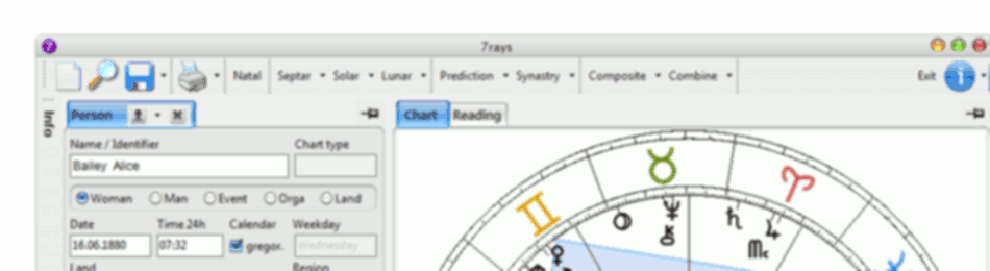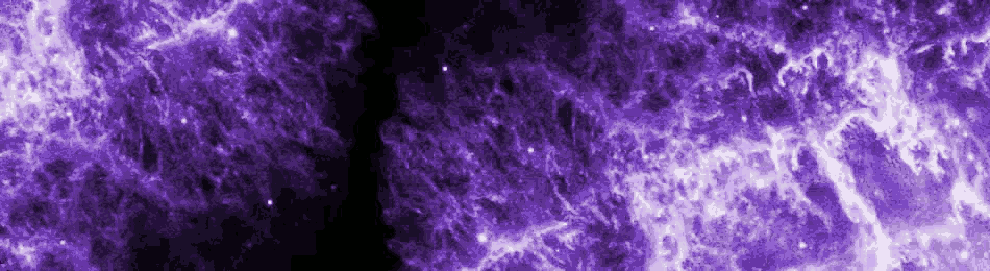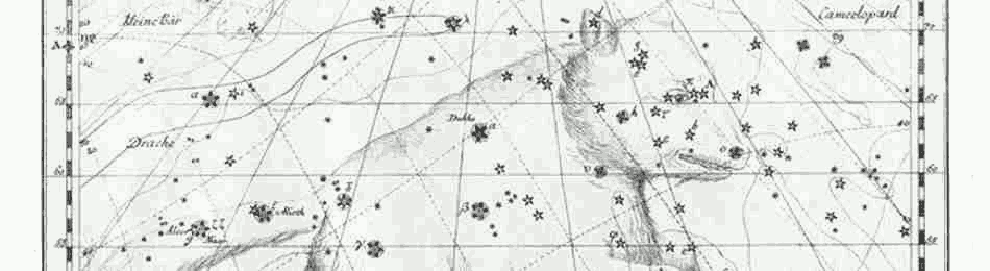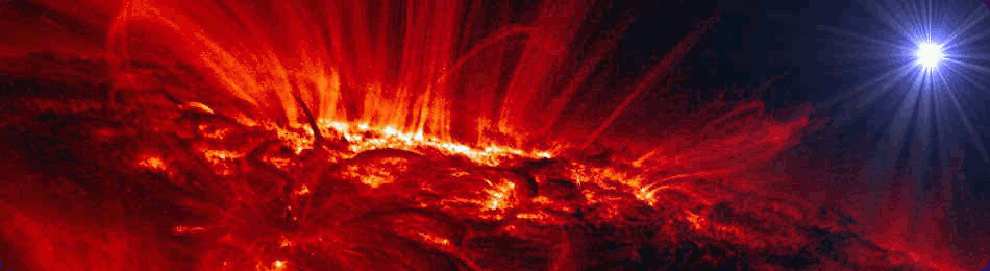Installation
Installing 7rays
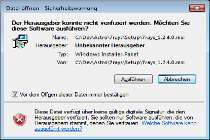 (1.) After downloading the current version of 7rays, run it (e.g. by double-clicking it with your mouse).
(1.) After downloading the current version of 7rays, run it (e.g. by double-clicking it with your mouse).
(2.) go to the window showing the security warning (see screenshot, left): clicking „Run“ will appear:
(3.) the license agreement. If you would like to use the program, please read the agreement and accept it. Clicking „Continue“ will open up
 (4.) a window which lets you choose the installation folder for the program to run from. Less experienced users should simply click "Continue" at this point. More proficient users are usually aware of the possibilities and how these may be employed.
(4.) a window which lets you choose the installation folder for the program to run from. Less experienced users should simply click "Continue" at this point. More proficient users are usually aware of the possibilities and how these may be employed.
... Last steps
(5.) Clicked „Continue“ Windows Vista and Windows 7 will ask about „User Account Control“. 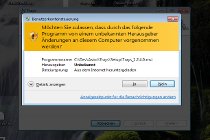 This step makes sure that only those programs perform changes on your computer that you allow to do so. Evidently, the installation of 7rays requires such kind of changes - this is the essence of a software installation. Hence, you should accept this query with „Yes“...
This step makes sure that only those programs perform changes on your computer that you allow to do so. Evidently, the installation of 7rays requires such kind of changes - this is the essence of a software installation. Hence, you should accept this query with „Yes“...
(6.) Now, the installation process begins. If dialog "Installation Complete" opens, click simply "Close". That's it!